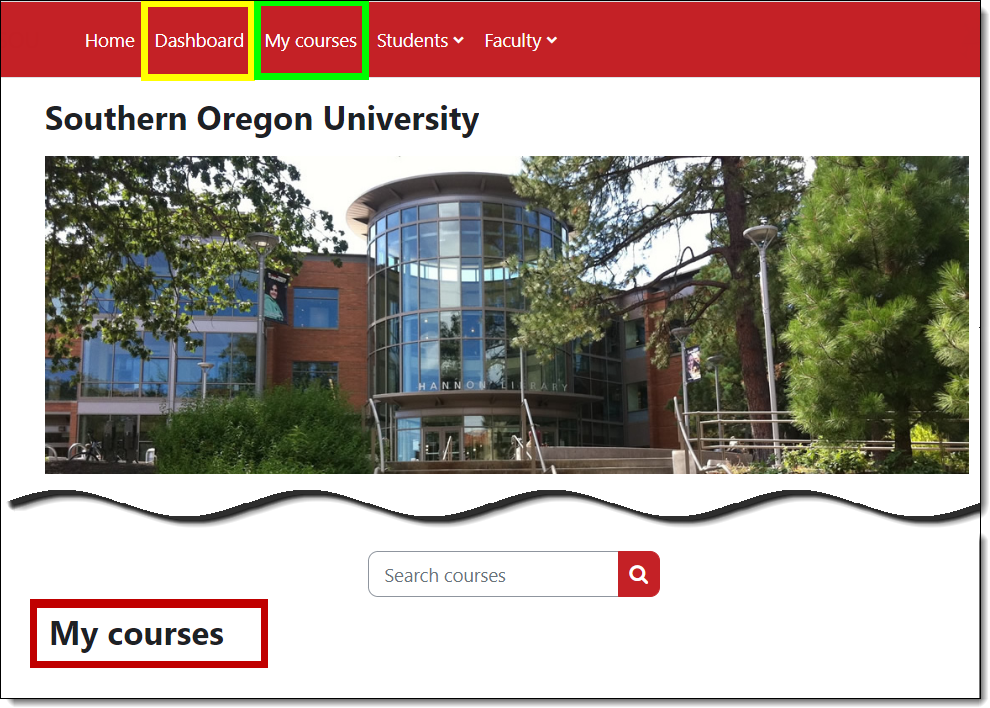Student Guide to Moodle
Accessing Your Courses
Be sure you are logged into Moodle before attempting to access your courses. There are four ways to access your courses:
- My courses list. Expand the blocks drawer on the right side of your landing page and open the term category to access courses available to you in a given term.

- Dashboard: Click on the link in the red border at the top of the page. Your dashboard will include a section for courses that you have recently accessed, links to activities that you last opened, and any courses that you have starred for quick access. Learn more about your dashboard.
- My courses: Click on the link in the red border at the top of the page. All of the courses that you are enrolled in will be shown on the page. Use the filter options at the top of the page to locate past courses.
- My courses: This list is located in the center column of your Moodle landing page under announcements and links to Moodle guides. Courses for the current term are listed first, followed by any courses from prior terms that are still available to you. (You cannot hide any courses in this list. The only way to remove a course from the list is to ask the instructor to make it unavailable.)