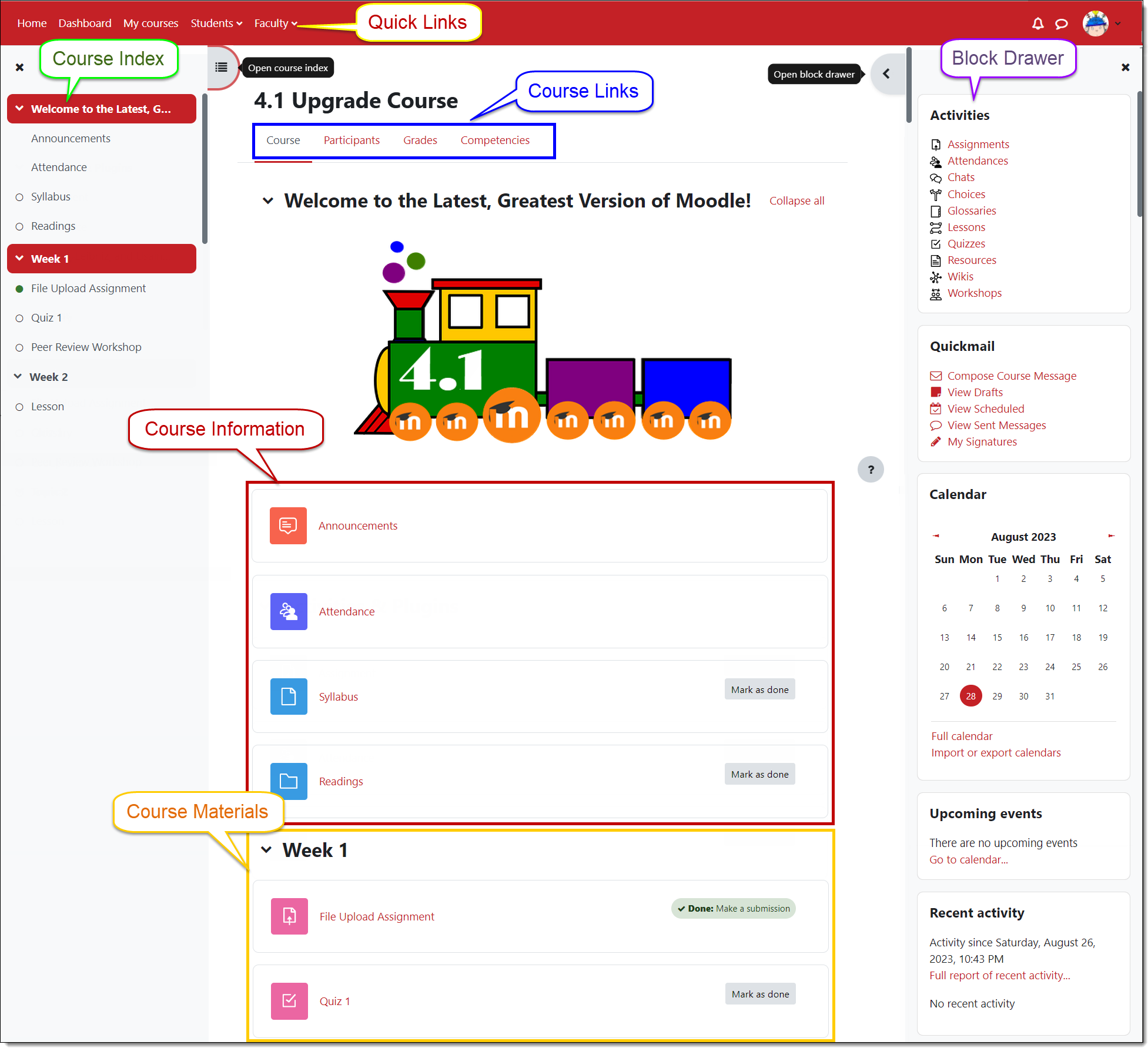Student Guide to Moodle
Updated and expanded guide to everything Moodle at SOU!
Navigating Your Course
To open a course, click on its name. At the very top of the page, you'll find quick links to your dashboard and to a list of your courses as well as a pull-down menu with helpful links including Moodle How-to's for Students.
In the course information area in the top section of the page, you will likely see an Announcements link, the course syllabus and other materials posted by your instructor. The sections below will contain links for activities and resources that you will need to access throughout the term.
In the Course index on the left, you'll find links to all of the activities and resources in the course. Across the top of the page you'll find course links for accessing a course participant list and your grades. On the right side of the page (or at the bottom, depending on your screen view) you'll find course tools in the Blocks drawer or panel. Blocks include Activities, Quickmail and Calendar. The Activities block offers quick links to all of the activities and resources posted in your course. With the Quickmail block, you can send email to your instructor or classmates (all messages go to SOU email accounts). Your course may also include blocks for a course calendar, SOU Resources, upcoming events, recent announcements, etc. Both the Course index panel and the Blocks drawer can be collapsed by clicking on the X in the top corner.
A so-called "breadcrumb trail" appears just below the quick links near the top of the Moodle page. Each time you open a new page, a link to the previous page appears on this trail.
- Click on "Home" to return to your Moodle home page (where you land after you log in).
- Click on the course name to return to the course home page (where you land when you first open the course).