Student Guide to Moodle
Updated and expanded guide to everything Moodle at SOU!
Accessing Your Courses
What to Do If Courses Are Missing
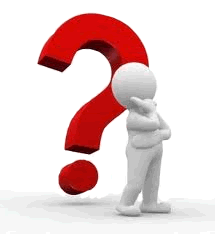
Availability More Than One Week Prior to a New Term
If an instructor notifies you that your course is available more than a week prior to the new term start date, you'll find the course listed on your Moodle landing page under My courses and in your dashboard under Future courses. You can filter courses as shown here to locate any course available to you more than a week prior to the term start date.

Availability in the Week Prior to a New Term
Courses Missing as the Term Begins
If you don't find a course, keep in mind that some instructors don't make their courses available until after the start of the term, and others do not use Moodle at all.
If a course for which you are registered does not appear in your list of courses AFTER the term starts, please take both of the following steps BEFORE contacting the Help Desk:
- Verify that you are registered for the course. Wait-listed courses will not be available to you in Moodle.
- Make sure that your instructor has made the course available.
To find out if the course is available, locate the Search courses field just above the list of My courses on your Moodle home page. Enter the CRN of your course in the search field and click on the search icon. If the CRN is displayed, check the course name and/or term "category" to see if it is the course you're looking for. If you don't find the CRN listed for the current term, your instructor has not yet made the course available to students. Contact your instructor to see if he or she intends to use Moodle.

If your instructor has made the course available to students and you are fully registered for it and you still don't see it in your list of courses, contact the Help Desk. Be ready to provide the following information:
- Your full name and SOU ID number.
- Course name and CRN.
Please note: If a course has been made available while you are already logged into Moodle, you will need to refresh your Moodle home page to see the course. (In most cases, you can refresh the page by clicking on the circular arrow on the browser address bar.)
