Student Guide to Moodle
Updated and expanded guide to everything Moodle at SOU!
Updating Your Profile
Add a Picture
You are encouraged to include a picture in your profile. Here are some things to know about this feature:
- A smaller version of your picture will appear next to your forum postings.
- Your picture must be saved in JPG or PNG format.
- Profile pictures are automatically cropped and resized to 100 x 100 pixels, so be sure to use a close-up of your face, not a full-length photo.
Upload your photo by dragging and dropping it into the file selection box or by clicking on the Files link at the top of the box. (Learn about Guide to resizing images.) Add a description of your picture for anyone using a screenreader or other adaptive technology to view your profile. If you wish to include pronouns with your profile, the Picture description field is one place to add them.
Note: To return to your Moodle home page after updating your profile, click on Home in the upper left corner of the screen.
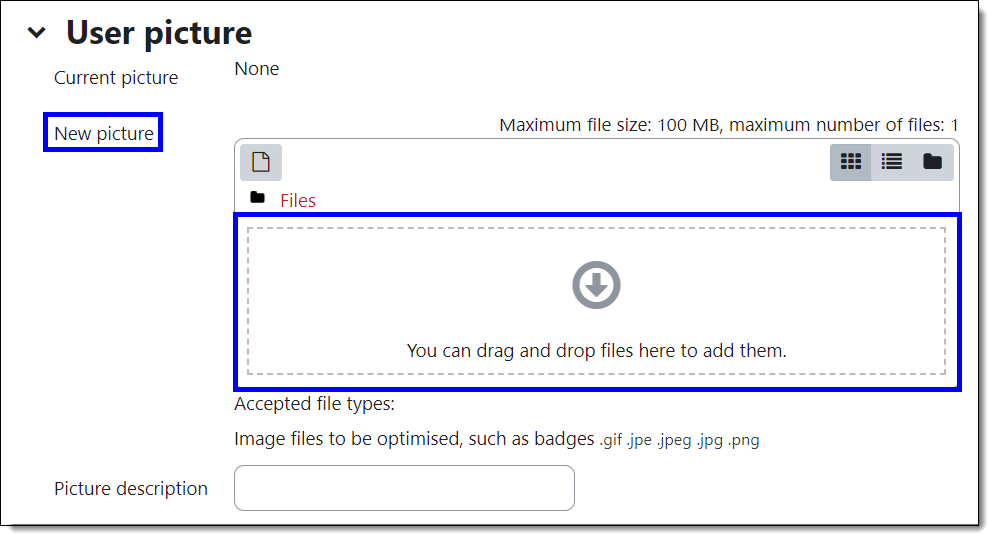
The additional fields in your profile will not be displayed to others, so they can safely be ignored.
Page down and click on Update profile to save your changes.
