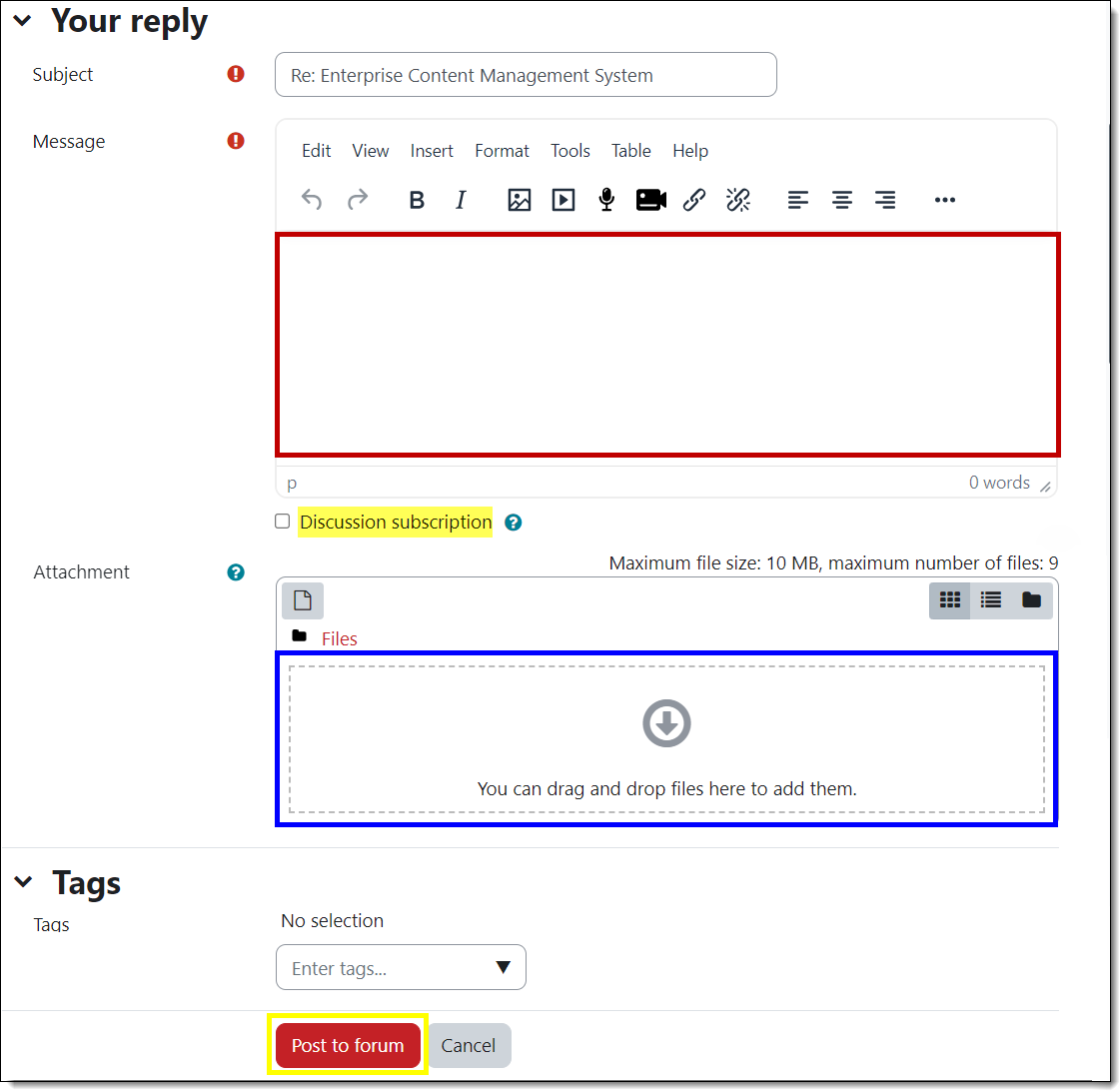Student Guide to Moodle
Updated and expanded guide to everything Moodle at SOU!
Participating in Discussions
Editing Text
Adding a Topic
When you add a discussion topic, you'll have a full editor in the textbox. You can write your response directly in the textbox provided or write it outside of Moodle and copy it over. If you draft your response outside of Moodle, copy what you have
written using Ctrl+C or Cmd+C. Use Ctrl+V or Cmd+V to paste what
you copied into the new text box (right-clicking and
pasting will not work online due to browser limitations).
This complete guide to editing text describes the icons that you'll encounter in Moodle text boxes. Be sure to note the helpful hints provided along the way.
Replying to a Post
Unlike an initial post, the reply textbox features a simple interface for entering plain text: there are no editing tools immediately available to you. They are still there! You just have to click on the Advanced link in the lower right corner to access them.
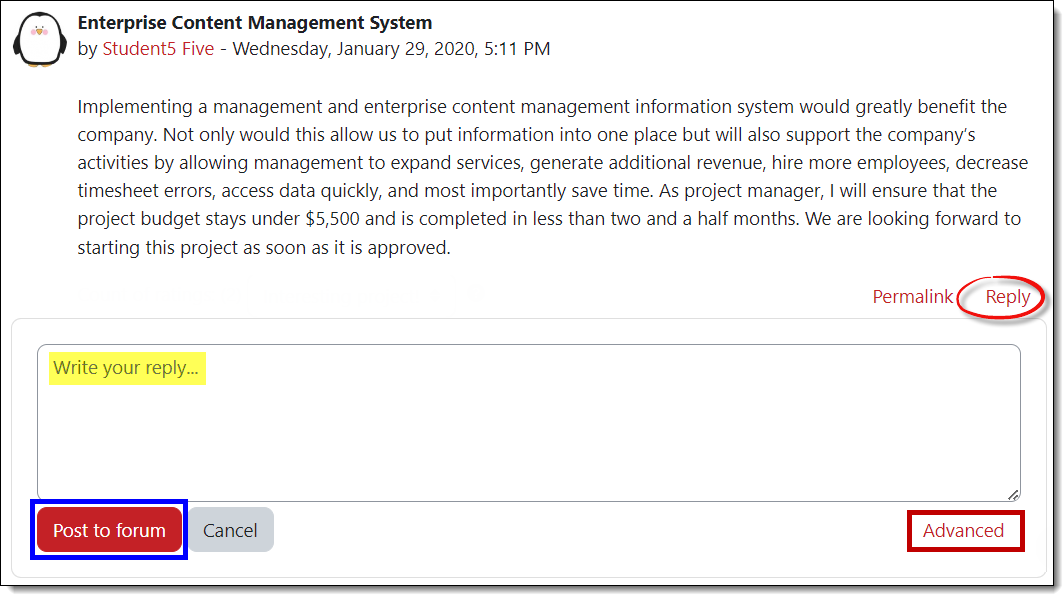
Once you open this editor, you'll be able to use all of the formatting options available in our normal HTML editor, as well as subscribe to a forum and/or attach a file.