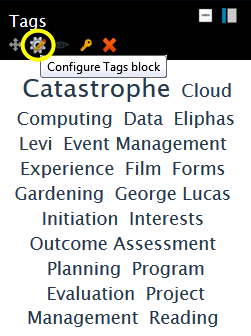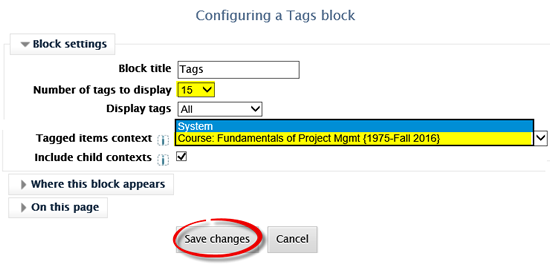Faculty: What's New Archives
This book contains information about changes to Moodle.
New: Tag Course Concepts
Add a Tags Block
With editing turned on in your course, scroll down to the Add a block.... block and select Tags from the list of available blocks.
|
Locate the new Tags block (ignore all of the random tags in it) and hover over the top of the block to display the editing icons. Click on the Configure Tags block icon. |
|
In the Configuring a Tags block page, set the number of tags to display. In the Tagged items context field, use the pull-down menu to select your course name. Click on Save changes to display the tags that you have attached to items in your course.
|