Faculty: What's New Archives
This book contains information about changes to Moodle.
Our New Look!
Shifting Blocks
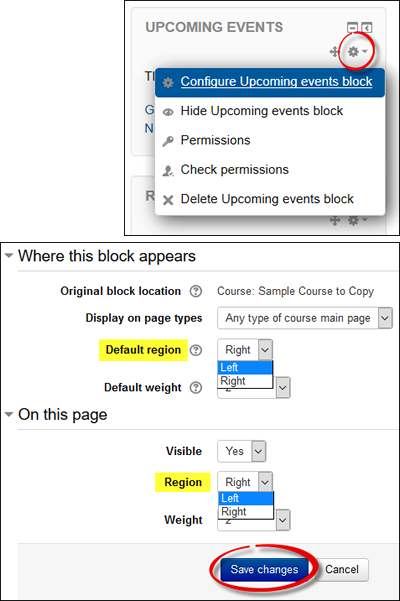
With our new layout, you may find that your course has blocks on the left and right sides instead of just on the left. Shifting a block from the right back over to the left just takes a moment. To do so:
- Turn editing on in your course.
- Navigate to the block that you want to move and click on the Configure icon in the upper right corner.
- Select Configure [name of block] block .
- In the configuration page, use the pull-down menu in the Where this block appears options area to set the Default region to Left.
- In the On this page options area, select Left again for the Region.
- Save changes.
Once the block is on the left side, you can use the move icon (next to the configuration icon) to drag and drop the block into the desired position.