Faculty: What's New Archives
This book contains information about changes to Moodle.
Our New Look!
Label "Style"
If you use "labels" in your course as headings for different types of resources and activities, you may find that the new Moodle has applied a style code to them, making the text small and the background gray, as shown in this example:
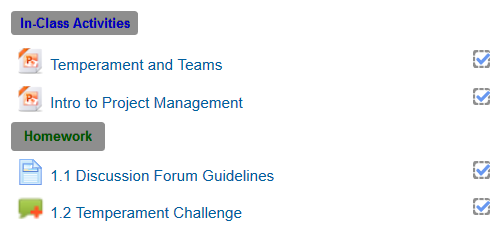
These labels are hard to read and do not provide sufficient contrast to meet accessibility standards for users dependent on screen readers to read course content. We are working with our Moodle host to fix this coding problem, but in the meantime, it's easy to remove the code and eliminate the gray background.
To do so:
Open the label in edit view and click on the Toolbar Toggle icon in the upper left corner to display additional rows of editing icons. Then click on the Edit HTML source icon in the bottom row.
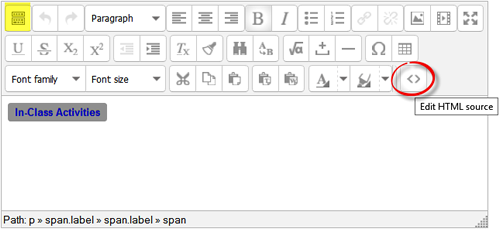
In the HTML editing window, select the text that applies the code—<span class="label"> and delete it (in this example, the code appears twice, for good measure!), then click on the Update button to save your changes.
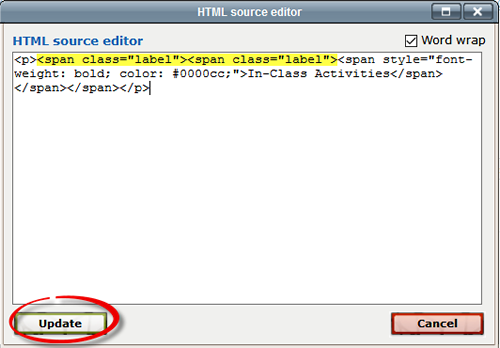
The label text will now be displayed without the gray background. Save the changes you made to the label.