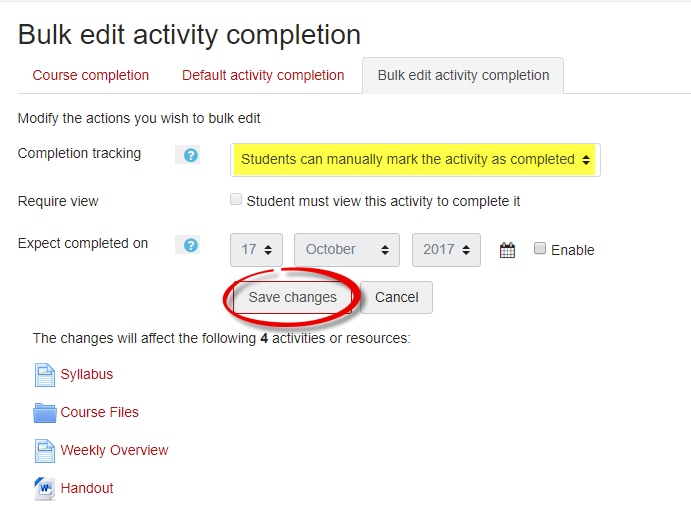Faculty: What's New Archives
This book contains information about changes to Moodle.
Cool New Features in 3.3
NEW! Completion Tracking Options
Completion tracking is all about the check boxes to the right of most items in our courses. This feature is very helpful for students, allowing them to track their progress through a course. Completion tracking also allows you to see how students are engaging with the activities and resources in your course.
By default, students can check items off manually, but we can also set materials up so that students have to interact with them in some way and then Moodle checks them off. The kinds of interactions you require vary with the type of item you've created—you can make completion conditional on students viewing a page or file, submitting an assignment, or contributing to a forum.
By opening the Course completion option in the course administration gear, you can set up default requirements for all new items created in your course and/or adjust a batch of existing items all at the same time.
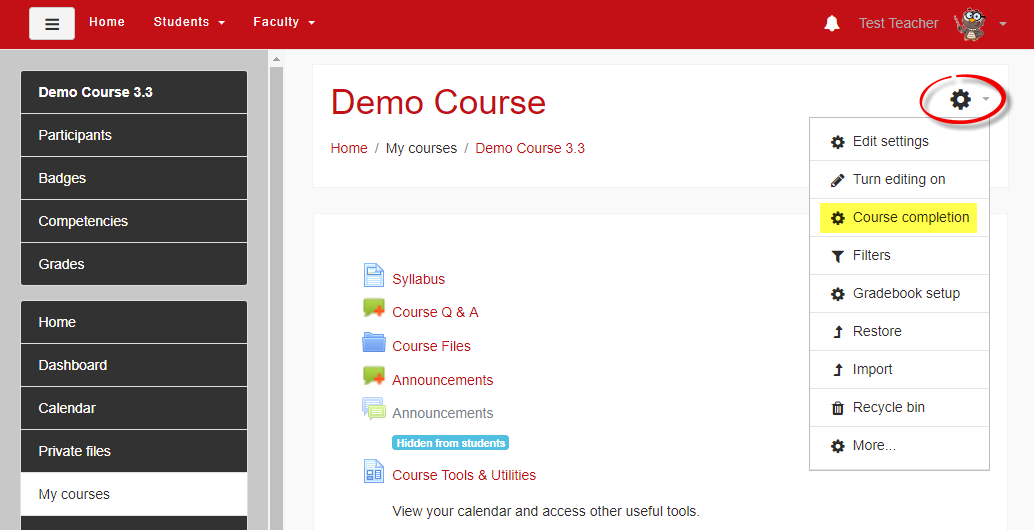
Open the Default activity completion tab and select the type of item for which you wish to set new tracking conditions.
Click on Edit.
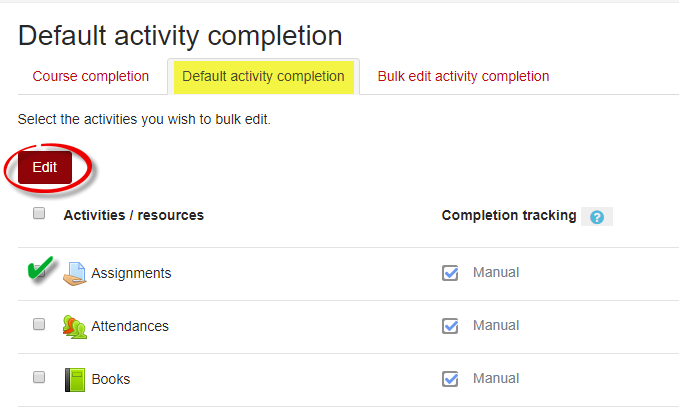
Select the desired conditions for completion from the Completion tracking pull-down menu. Save changes.
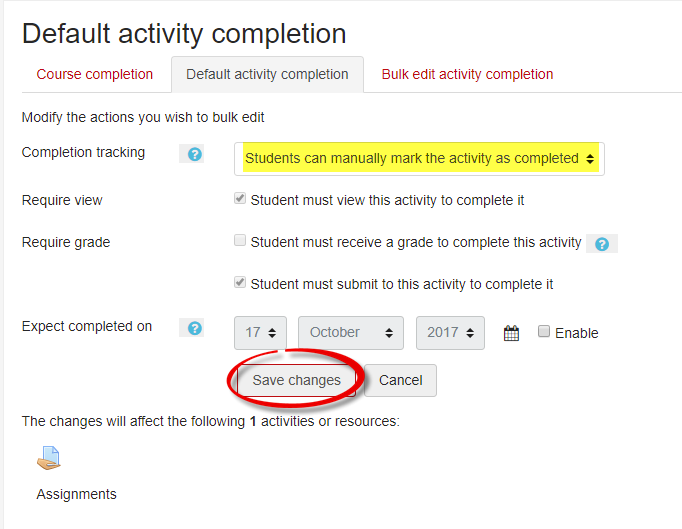
To update completion tracking settings for multiple existing items, open the Bulk activity completion tab and select a group of items that you wish to share common completion requirements. Click on Edit.
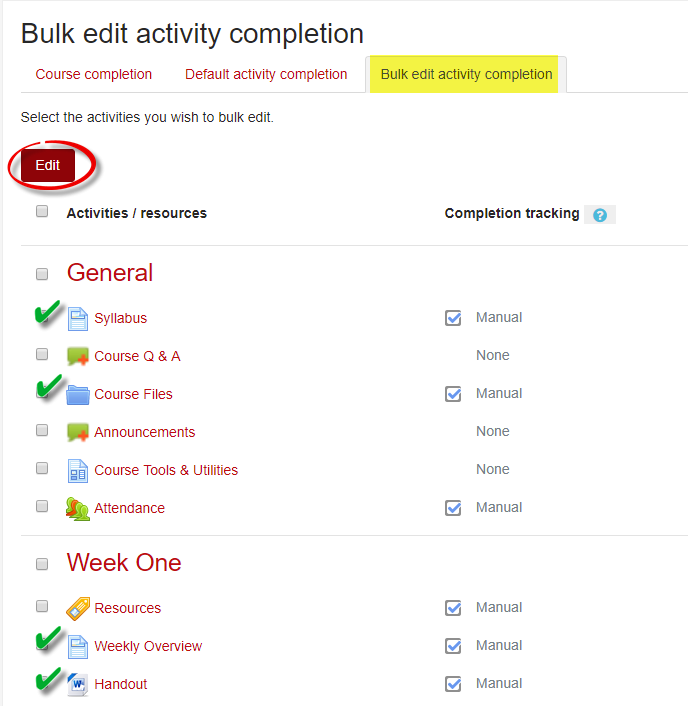
Choose the desired completion conditions from the Completion tracking pull-down menu. Save changes.