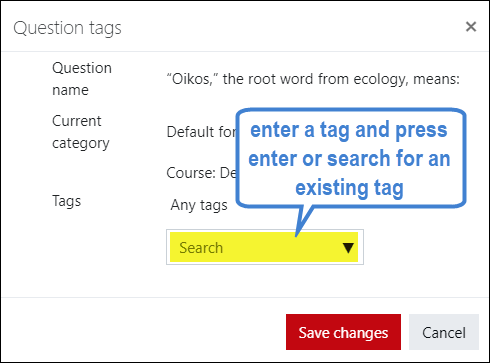Faculty: What's New Archives
This book contains information about changes to Moodle.
What's New in 3.5
Add Tags to Questions
To add a tag to an existing question, click on the course admin gear in the upper right corner, then click on More... at the bottom of the admin menu. In the Question bank menu, click on Questions, then select the desired set of questions. Click on the Manage tags icon associated with a question. (To add a tag to a new question, click on the Tags option area in the question creation canvas.)
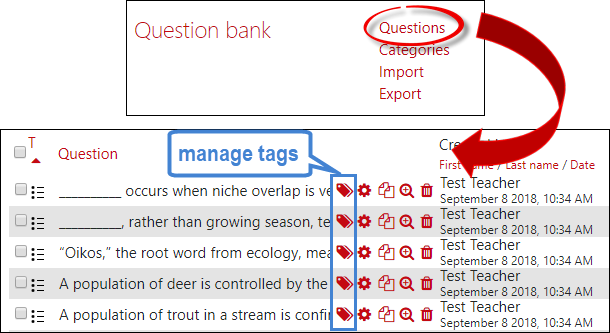
In the Question tags dialogue box, enter a word to describe the question, then press Enter. Once you have created some tags, you'll be able to use the Search pull-down menu to attach a tag—simply select the tag you want and press Enter to assign it to the question.