Faculty: What's New Archives
This book contains information about changes to Moodle.
What's New in 3.6
Updated: New Quickmail Interface
After minor tweaks to Quickmail over many upgrades, version 3.6 brought some surprises! For instance, we can now have a message sent at a specific time.
When you open the Compose Course Message link, you'll find yourself in a new universe. Fortunately, you can revert to the former recipient selection display if you wish by updating the configuration settings shown here. (Note that if you do change your configuration, once you save your preferences, you'll need to go back to your dashboard to access your course—silly Moodle!)
Here's how things work (see below for a written explanation):
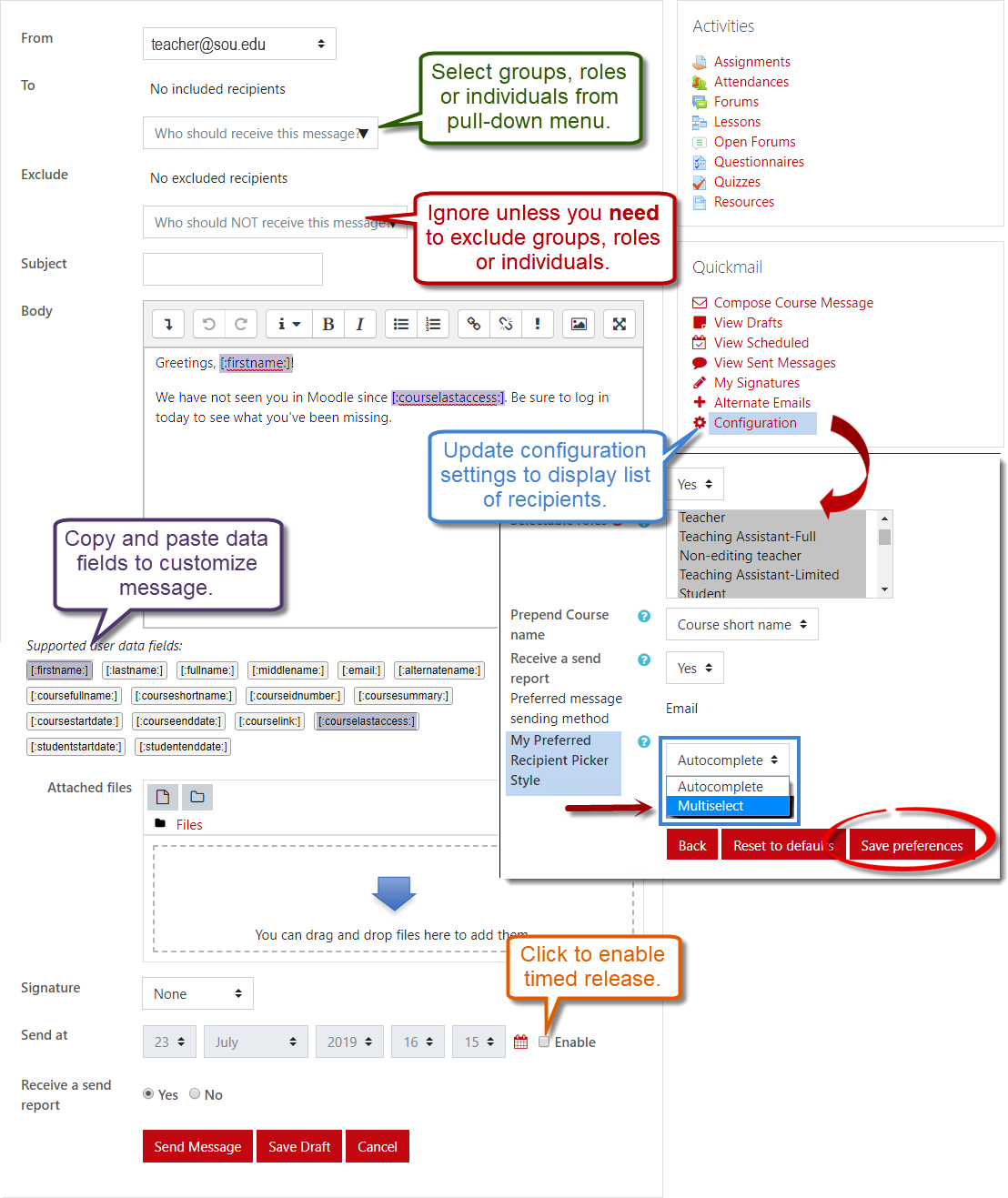
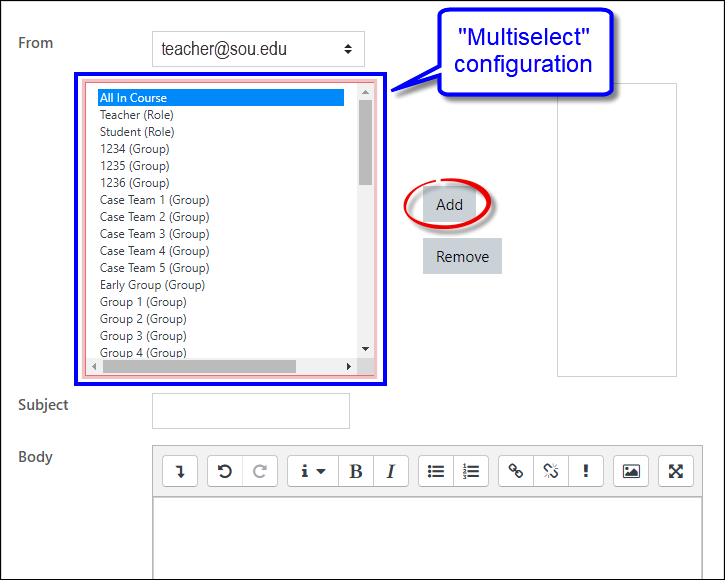
Use the pull-down menu in the To field to select groups, roles or individuals as recipients. You can ignore the Exclude option unless you have an actual need to exclude specific groups, roles or individuals.
Below the message textbox, you'll find a batch of data fields. If you copy a data field and paste it into your message, Moodle will autofill that specific data into the message. In this example, the student's first name will be dropped into the message along with the date s/he last accessed the course.
If you select Configuration from the Quickmail block, you can choose "Multiselect" as your preferred recipient selection style and return to the "classic" selection mode to which we have grown accustomed. (Students do not have this ability at this time.)