Faculty: What's New Archives
This book contains information about changes to Moodle.
What's New in 3.11
Due Dates & Completion Tracking
In version 3.11, any due date set for an item can be displayed on the course page under the activity title. This setting is not currently activated by default. See Display Options: Due Dates for
how to show due dates on your course page.
The checkboxes used to track completion of course activities have been moved to the left side of the page. By hovering over a checkbox, you
can see what the requirement is to have the box checked off. In the student view, items that can be manually checked off by students ("Mark as done") are represented by a solid gray checkbox.
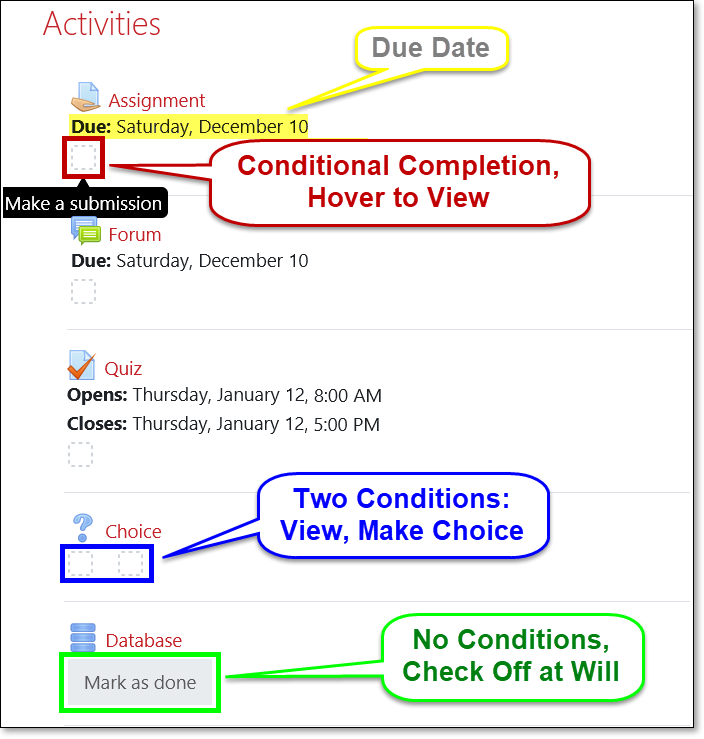
As shown in this image, some items may show multiple conditions that must be met in order to be shown as completed. If you want to simplify the display, turn off the "View" condition when you create an item. (See the guide to completion tracking linked above for more information.)
TIP: Update completion settings for multiple items at once or set default conditions for new activities in your course by following this guide for creating bulk completion settings.
NOTE: The campus course template has been updated to include common settings for completion tracking. In future terms, any new items you add will include those default settings when you create them.