Faculty: What's New Archives
This book contains information about changes to Moodle.
What's New in 3.11
Essay Question Limits
In 3.11, you can set minimum and/or maximum word counts for essay questions in quizzes. Quiz takers are warned if their responses are too brief or too long, based on the word counts you specify. If you enable a word count requirement, be sure to inform
students clearly in the question text so they will know that they need to check the length of their response.
We're going to get technical here... read on if this interests you—skip to the next page if it doesn't. 😉
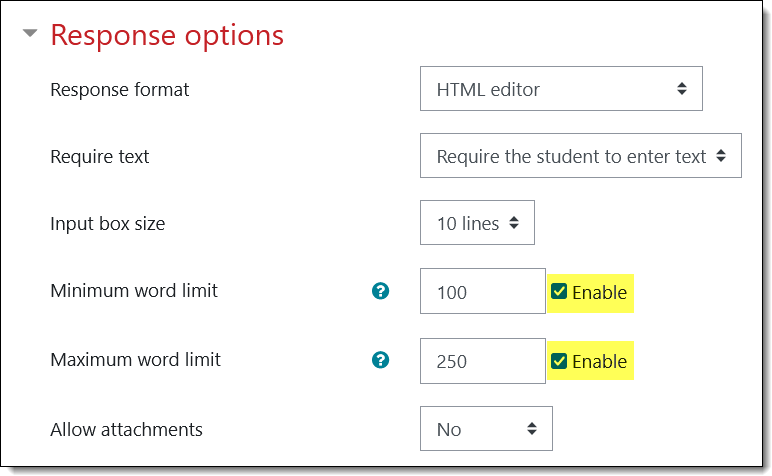
Rather than displaying a word count or immediately warning students that they are over or under the required word count, Moodle posts an alert only after a student leaves the page with the essay question and goes on to another page. As a result, if the last page of questions has one or more essay questions on it and students submit after responding to the last question—without going to another page—they won't be alerted if they haven't met the word count requirement.
Here's a way to help your students be aware of and look for alerts. Import this question into your course and add it on a separate page at the end of your quiz:
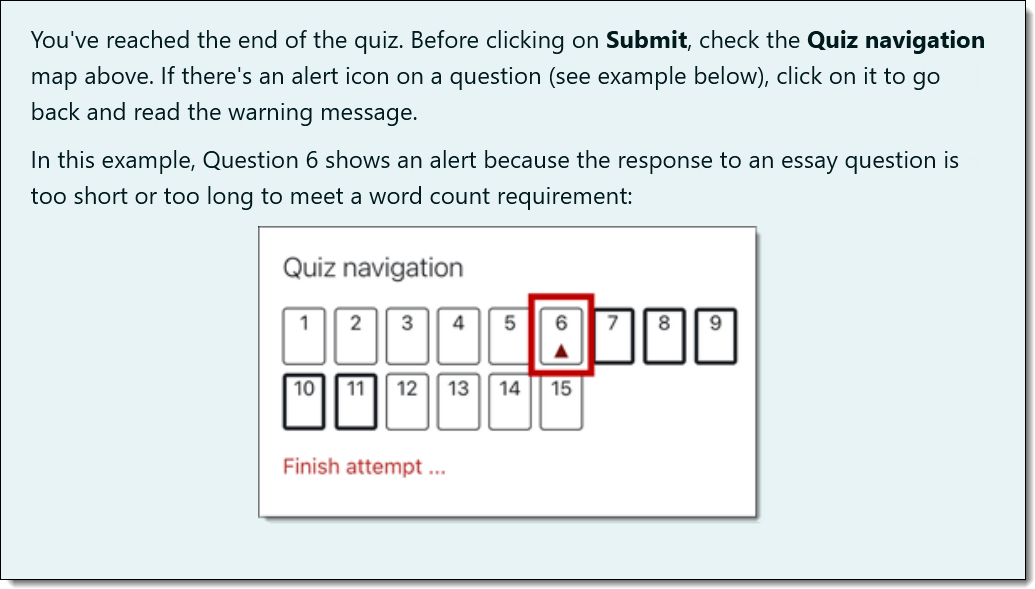
To import this question:
- Save this file to your computer.
- In your course, click on the admin gear in the upper right corner and select More... from the bottom of the menu.
- In the Question bank section, click on Import.
- Select Moodle xml format for the file type.
- Open the Category options and select the category where you want to store the question.
- Drag and drop the file you just saved into the file picker and click on Import.
- Add the question at the end of your quiz and insert a page break before it.